Fixing Color Matching Issues in Background Removal
Discover techniques to solve color matching issues in images using an AI background remover. Achieve seamless edits effortlessly with MagicEdit's tools.
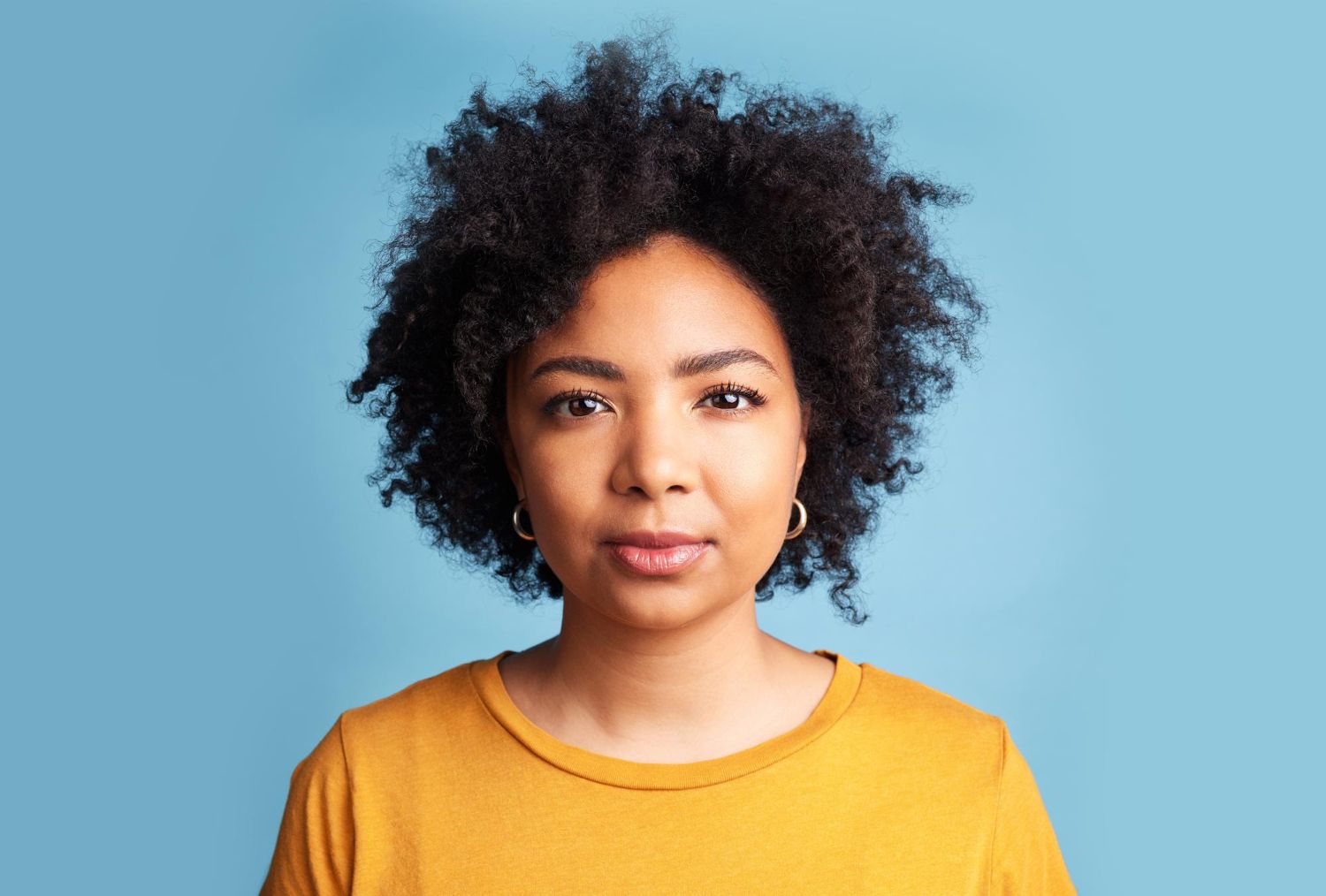
Background removal tools have made editing photos faster and easier for all kinds of users. Whether you're updating a profile picture or preparing product photos, being able to remove the background cleanly can save time. But one common problem often pops up afterward: colors that just don't match. The image may look off, flat, or patchy, and it can be hard to figure out why.
Color matching issues usually show up when the subjects in the photo no longer blend naturally with their new background. Maybe the lighting on the person doesn't match the lighting in the background. Maybe the tones clash in a way that feels fake. These little problems can be distracting, especially if you're going for a polished, high-quality look. Let’s go through what causes these issues and how to spot them early.
Understanding Color Matching in AI Background Removal
Color matching plays a bigger role in background removal than most people realize. It's more than just cutting out a shape and dropping it onto a different background. When you change a background, the subject remains lit and colored based on the old setting. That includes shadows, highlights, and subtle tints caused by the original light source. When the background changes but the lighting doesn’t, the result can feel unnatural.
Here’s where color matching can break down:
- Skin tones that suddenly look too cool or too warm
- Clothing that doesn’t pop the way it did in the original photo
- Shadows that make no sense with the new background
- A clear cut-out effect where the subject doesn’t look like it belongs
AI background remover tools work quickly, but they can sometimes skip over these details. Algorithms try to detect the edges of the subject and separate it from what's behind. But they may struggle with lighting differences or shadows that blend into other colors. Some systems also overcorrect, creating strange color casts or flattening contrast. Results like these leave you with portraits that look pasted together or product images that don’t feel professional.
Lighting plays a big role, but so does tone. Think about how some photos have a soft golden look and others feel cold and bluish. That comes from color temperature. AI tools might misread this. If the subject and background don’t align in tone or temperature, the final image can look artificial, almost like a collage.
How to Identify Color Matching Problems
It helps to train your eye a little when working with swapped backgrounds. Even if you’re not a pro editor, there are simple ways to spot things that look off. Start by checking how the subject blends in with the new setting. Does anything stand out too much or feel disconnected?
Here are some things to look for:
- Does the lighting and shadow direction between the subject and background match?
- Are there visible halos or outlines around edges?
- Are the skin tones lifelike, or do they look too orange or pale?
- Is there a sudden shift in brightness from the subject to the background?
- Does your eye get pulled to something that feels off instead of the main focus?
Let’s say you used an AI background remover and placed the subject on a bright outdoor scene. The photo may look strange if the lighting on the subject is dim and gray, while the sky is sunny and warm. Even if the cutout is perfect, the mismatch in lighting and tone can give it a copy-paste feeling. That's why catching color match issues early saves a lot of confusion and back-and-forth editing later.
Once you’re familiar with these signs, you’ll start noticing them more often, which is a good step forward. The quicker you recognize what feels unnatural, the faster you can correct it.
Techniques to Fix Color Matching Issues
Once you notice a color mismatch, the goal is to make the image look natural. You don’t need heavy software skills to get good results. Pay close attention to how the subject and background interact so they feel like part of the same photo.
Start by adjusting the color temperature. If your subject looks too warm or cool compared to the background, tweak the white balance. Lower the warmth if the subject looks too orange, or add some warmth if their skin looks bluish. Most editing tools have an easy-to-use temperature slider.
Then move on to the shadows and highlights:
- Deepen shadows if your new background is darker and the subject looks too bright
- Lower highlights if areas are overly exposed and don’t blend in
- Use the contrast and exposure tools to even out lighting balance
Saturation can be another factor. If the subject’s outfit or skin tone is popping too much against a muted background, pull down the saturation slightly. Getting all the elements to feel equally intense helps with overall image harmony.
Don't ignore hue either. If colors look slightly off—for example, a red shirt turning pinkish under different lighting—a small hue shift can make a big difference.
Some tools give you an option to use a dedicated color match feature or use an eyedropper to sync colors between subject and background. These smart settings use data from image pixels to adapt the tones. That’s a big help because it removes the guesswork. Remember that setup and trial are part of the process. Some edits take only a few minutes, while others might need more tweaking. Patience pays off when the image finally looks seamless.
Leveraging AI Features That Sharpen Color Matching
AI-powered tools are getting smarter all the time. Some don’t just remove backgrounds. They also automatically adjust shadows, tones, and edges to help make the edited photo feel like a single, finished piece.
A few tools have built-in tone correction. After placing a new background, they try to adjust lighting on the subject to match. That means updating brightness, shadows, and even skin tones so everything blends more naturally. Some software even offers layered filters or presets that match the overall mood or lighting of the image.
To make the most out of these features:
1. Start with a clean, well-lit photo. When your original photo has balanced lighting, it's easier for AI to read and adjust.
2. Use layers when possible. That way, you can tweak the subject or background separately instead of editing both at once.
3. Use smart tone match settings before final tweaks like sharpness or noise. Get the lighting and color right first.
4. Double-check the edges after tone matching. Even with perfect tones, a fuzzy or mismatched edge can break the illusion.
Say you have a portrait taken indoors but replace the background with a beach scene. A good AI tool might add warmth to your skin while softening shadows, helping it look like you were really outside. When this process works, the end result won’t feel edited at all.
Mastering Your Images with Consistent Quality
Fixing color match problems can bring a dramatic change in how your photos turn out, but consistency is where improvement really sticks. Once you find approaches and edits that work well, make a habit of using them with each project. It’ll speed up your workflow and improve the look of your images over time.
Get comfortable with the tools. Learn what sliders adjust which parts of the image. Save settings and presets you like, especially if you edit in batches. It’s these repeatable techniques that help the subject and background feel like they were meant to be in the same shot.
Light falling the right way, colors staying true, and edges that don’t scream “cut-out”—these are the small details that, when added up, make a photo look professional.
You don’t have to be an expert to get great results. With a better eye for color balance and a little help from editing tools that do more of the heavy work with background swaps, every photo you edit can feel polished and real.
To keep your edits looking polished and cohesive, use tools that make it easier to align tones and lighting across every photo. See how working with an AI background remover can improve your workflow without sacrificing quality. MagicEdit is ready to help you create images that look clean, natural, and completely in sync.