Transform Any Image with Just Words: Master Flux Kontext on MagicEdit.app

Imagine describing your perfect image edit in plain English and watching AI bring your vision to life in seconds. No complex software to learn, no technical skills required—just natural language commands that transform your images with professional-grade precision. This isn't science fiction; it's the reality of Flux Kontext , now available on MagicEdit.
Ready to give it a shot?
Try FLUX.1 Kontext on MagicEdit🚀 Key Takeaways
What You'll Learn:
- ✅ Edit any image using simple text commands
- ✅ Master 9 powerful use cases from style transfer to product photography
- ✅ Follow our complete step-by-step tutorial for immediate results
- ✅ Discover advanced prompting techniques used by professionals
- ✅ Avoid common mistakes that lead to poor results
- ✅ Access copy-paste prompt templates for instant success
Bottom Line: By the end of this guide, you'll be editing images like a pro using nothing but words, transforming your creative workflow forever.
What is Flux Kontext ?
Flux Kontext represents a revolutionary leap in AI-powered image editing technology. Developed by Black Forest Labs, this state-of-the-art model understands and executes complex image modifications through natural language commands, making professional-grade editing accessible to everyone.
Unlike traditional editing software like Photoshop that requires years to master, Flux Kontext eliminates the learning curve entirely. Instead of navigating complex menus, adjusting multiple parameters, and mastering intricate tools, you simply describe what you want to change. The AI understands context, maintains image quality, and delivers consistent results that would take hours to achieve manually.
Complete Step-by-Step Tutorial
Getting Started on MagicEdit.app
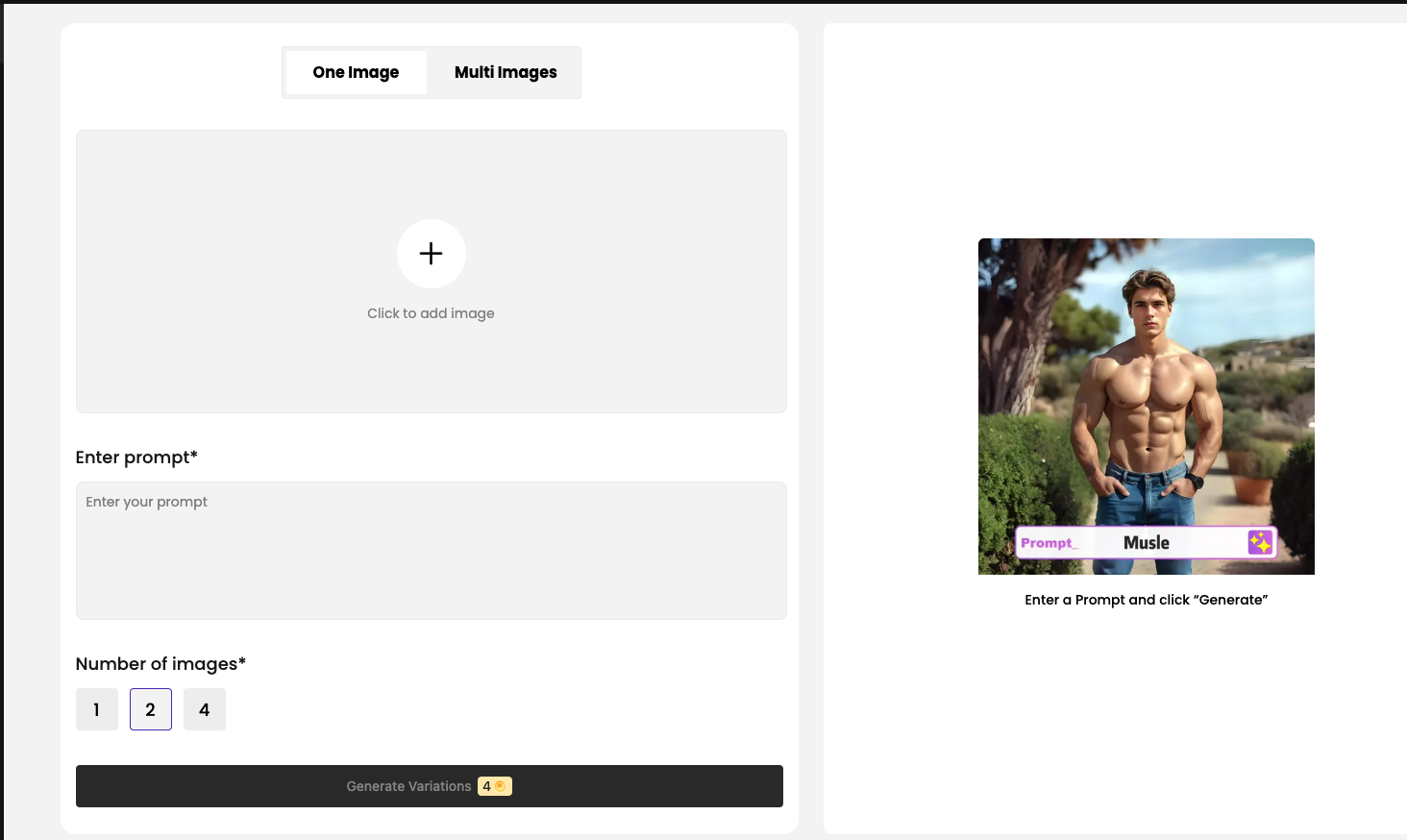
Step 1: Access the Flux Edit Tool Navigate to MagicEdit to access the Flux Kontext interface. The clean, intuitive design puts all essential controls within easy reach.
Step 2: Understanding the InterfaceThe MagicEdit.app Flux editor features three main sections:
- Upload Area: Drag and drop your image or click to browse
- Prompt Box: Where you'll describe your desired changes
Step 3: Prepare Your ImageF or optimal results, use high-resolution images (1024x1024 or higher). Flux Kontext supports JPG, PNG, and WebP formats. Clear, well-lit images with distinct subjects produce the best results.
Your First Edit
Step 4: Upload and Analyze Upload a portrait photo to start with—these typically produce the most impressive results. Once uploaded, take a moment to identify what you'd like to change: background, clothing, lighting, or artistic style.
Step 5: Craft Your First Prompt Start with something simple like: "Change the background to a sunset beach scene while keeping the person in the exact same position." Notice how this prompt is specific about what to change and what to preserve.
Step 6: Generate and ReviewClick "Generate" and watch the transformation unfold. The process typically takes 8-30 seconds depending on complexity. Review the result and note how the AI maintained the subject while completely transforming the environment.
Advanced Settings Explained
Multi-Image Mode Enable this feature to combine two images into one. Upload both images, and Flux Kontext will intelligently merge them based on your text instructions. Perfect for face swapping, style transfer between images, or creating composite scenes.
8 Powerful Use Cases with Real Examples
1. Style Transfer & Artistic Transformation
Transform photographs into artwork with remarkable accuracy. Flux Kontext understands artistic movements, techniques, and famous styles.
Example Prompt: "Transform this into Van Gogh painting style" or "Transform this into Ghibili style"
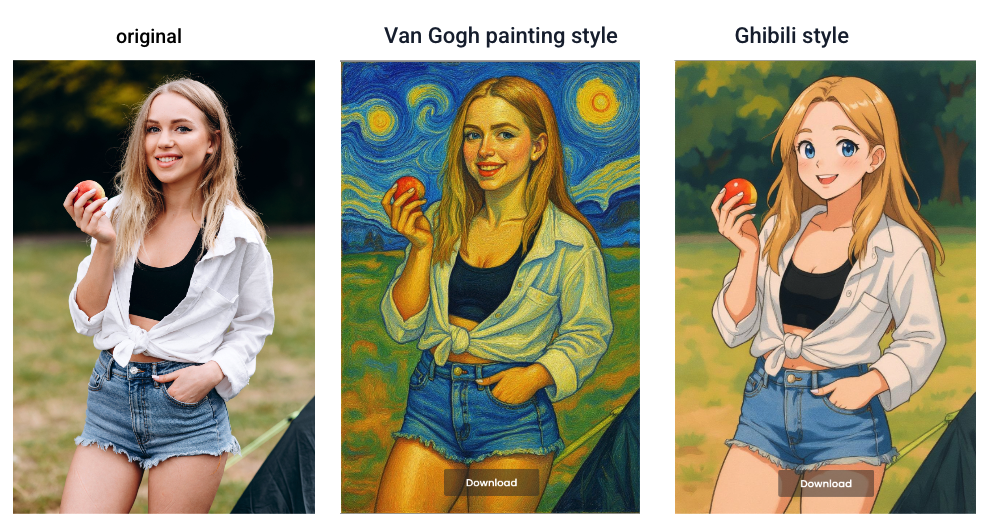
Professional Applications: Create unique social media content, transform client photos into artistic gifts, or generate concept art for creative projects.
2. Background Replacement
Replace any background while maintaining perfect subject integrity. This use case alone can save hours of manual masking and compositing.
Example Prompt: "Change the background to a modern office environment with large windows and city skyline, maintain identical subject placement and lighting"
Or "Change the background to an Ocean frontview"
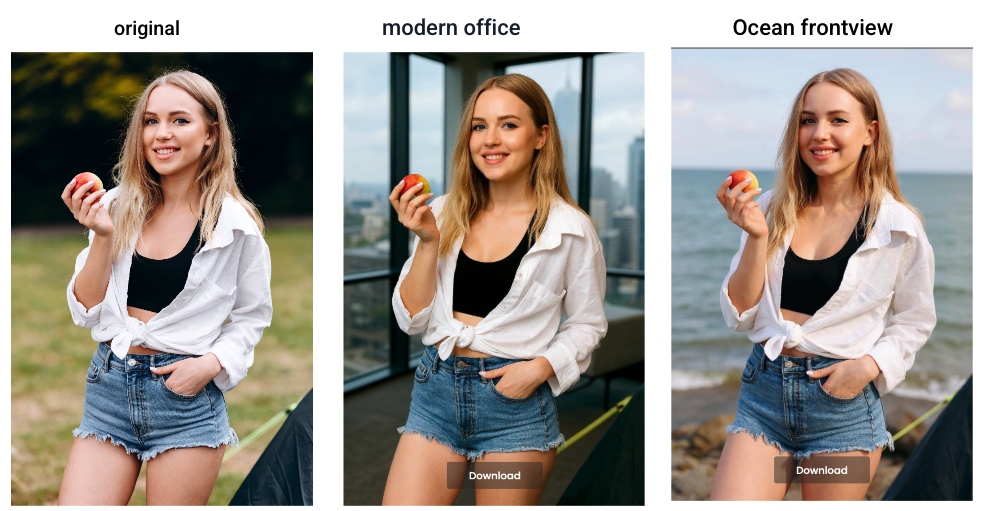
Business Applications: Create professional headshots from casual photos, adapt product photography for different markets, or generate multiple environmental contexts from a single shoot.
3. Text Editing in Images
Edit text directly within images without recreating entire graphics from scratch. Perfect for updating signage, posters, or branded materials.
Example Prompt: "Replace the text 'SALE' with 'NEW ARRIVAL' while maintaining the same font style and color"
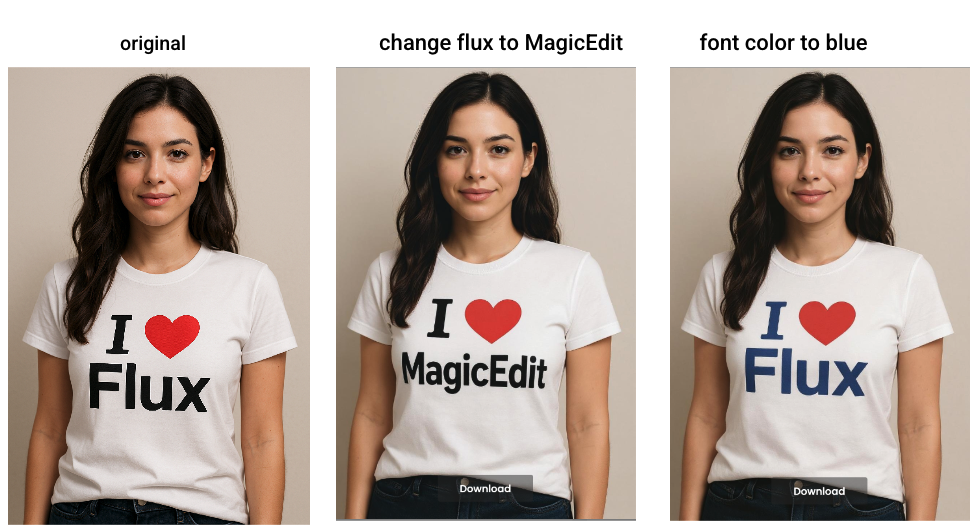
Marketing Applications: Rapidly update promotional materials, localize content for different regions, or A/B test different messaging without graphic design resources.
4. Character & Portrait Enhancement
Modify specific aspects of people in images while preserving their identity and natural appearance.
Example Prompt: "Change the hair color to black and add subtle makeup while keeping the same facial features and expression"
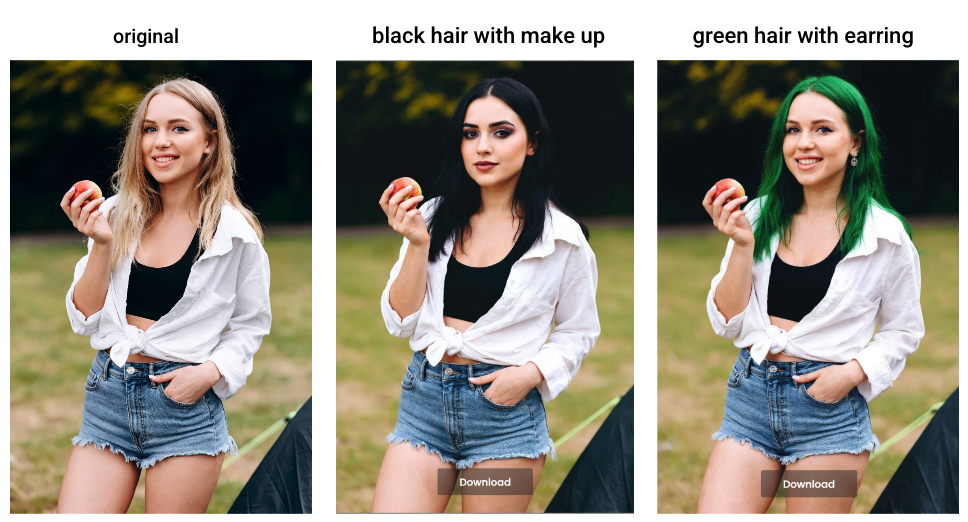
Creative Applications: Explore different styling options, create character variations for storytelling, or help clients visualize appearance changes.
5. Product Photography Enhancement
Transform product photos for e-commerce, marketing, or catalog use without expensive reshoots.
Example Prompt: "Place this product on a clean white studio background with professional lighting and subtle shadows"
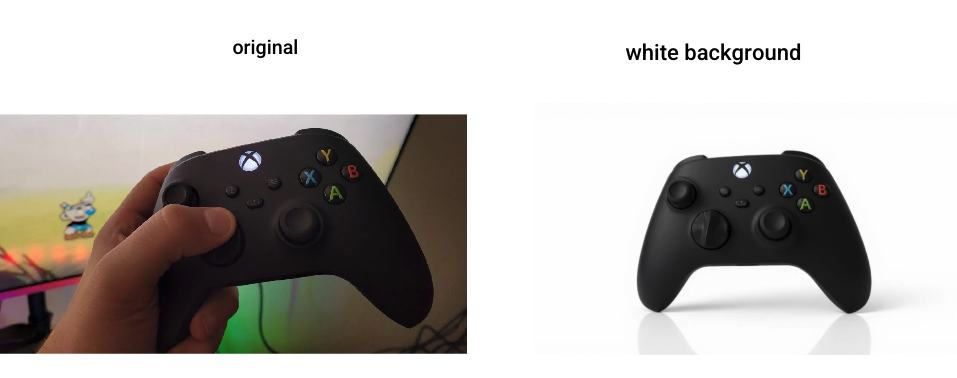
E-commerce Benefits: Create consistent product catalogs, adapt images for different platforms, or generate seasonal variations of existing photography.
6. Social Media Content Creation
Generate multiple variations of content for different platforms, seasons, or campaigns from a single source image.
Example Prompt: "Transform this summer beach photo into a cozy autumn scene with warm lighting and fall colors"
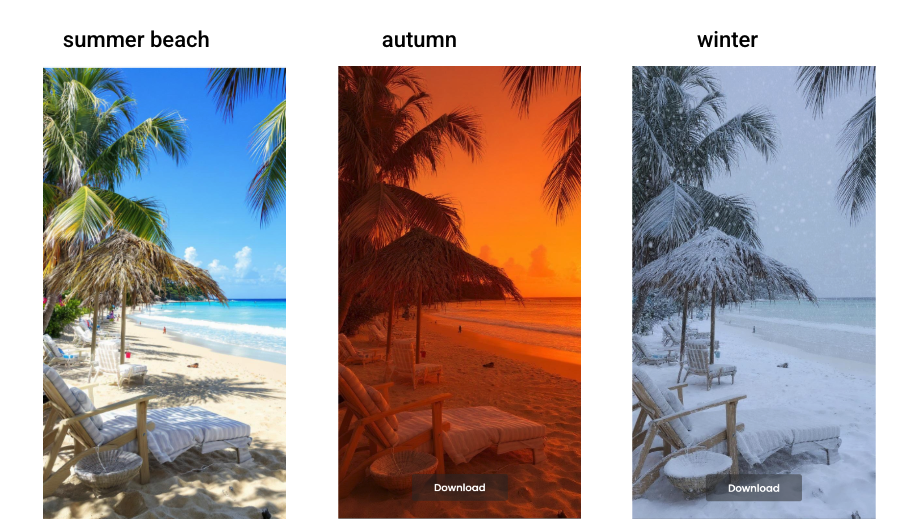
Content Strategy: Extend the life of existing content, create seasonal adaptations, or generate platform-specific versions optimized for different audiences.
7. Multi-Image Combinations
Combine product images with model photos to create professional product demonstrations without expensive photo shoots.
Example Prompt: "Place the smartphone from the first image into the hands of the model in the second image, ensuring natural hand positioning and realistic lighting that matches the model's environment"

E-commerce Applications: Create authentic product demonstrations, generate lifestyle photography from existing assets, or produce diverse model representations for the same product. This technique is perfect for brands that need to show products in use without organizing separate photoshoots for each combination.
8. Old Photo Restoration & Enhancement
Breathe new life into vintage family photos, historical images, or damaged photographs with AI-powered restoration that goes beyond traditional repair methods.
Example Prompt: "Restore this faded 1940s family photo by enhancing contrast, reducing grain, fixing scratches and tears, and bringing back natural colors while preserving the authentic vintage character"
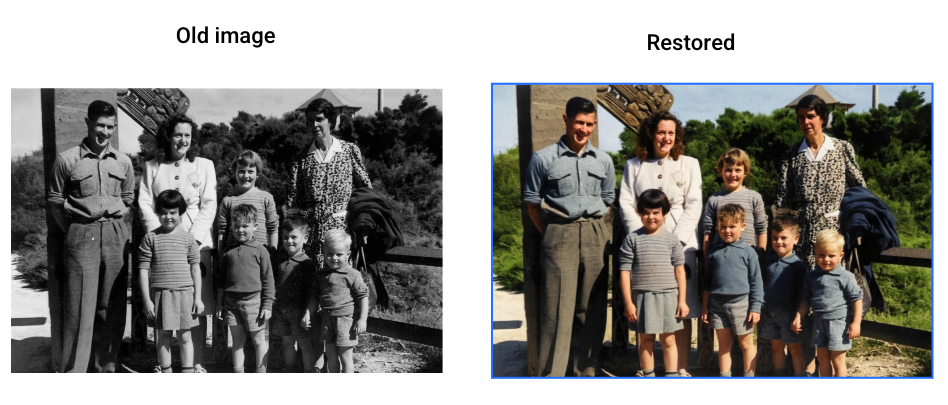
Personal Applications: Preserve family memories for future generations, create stunning prints of historical photos, or prepare vintage images for special occasions like anniversaries or memorial services.
Advanced Restoration Prompts:
- "Remove water damage stains and color discoloration while maintaining the original photographic style"
- "Fix the torn corner and fill in missing parts of the background naturally"
- "Enhance facial details and expressions in this old portrait while keeping the authentic period feel"
9. Commercial Design Applications
Adapt existing marketing materials, update brand assets, or create variations for different demographics.
Example Prompt: "Update this advertisement to feature a professional woman in business attire while keeping the same layout and branding elements"
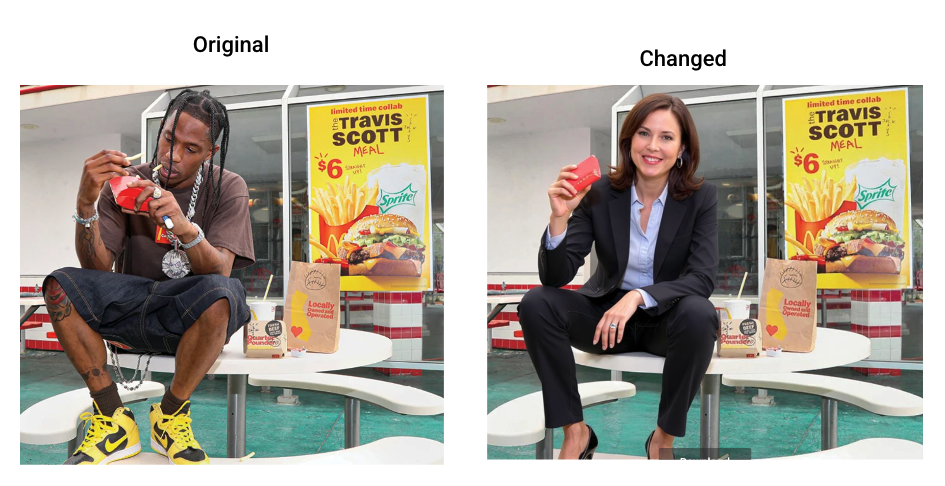
Business Impact: Reduce design costs, speed up campaign iterations, or create inclusive marketing materials that represent diverse audiences.
Master-Level Prompting Guide
The 8 Golden Rules for Perfect Results
1. Be Extremely Specific Instead of: "Make it look better" Use: "Add professional studio lighting with a key light from the left, subtle fill light, and a gradient background from white to light gray"
2. Preserve Intentionally Always specify what should remain unchanged: "Change the shirt color to navy blue while keeping the same facial expression, hair, and background"
3. Start Simple, Then Iterate Begin with basic changes, then build complexity:
- First edit: "Change the background to solid white"
- Second edit: "Add professional studio lighting"
- Third edit: "Adjust the person's posture to be more confident"
4. Use Descriptive References Avoid pronouns and vague terms: Instead of: "Change his shirt" Use: "Change the man with glasses' shirt to a white dress shirt"
5. Control Composition Explicitly Specify camera angles, framing, and positioning: "Maintain the exact same camera angle, framing, and subject positioning while changing only the background"
6. Choose Verbs Carefully
- "Transform" = complete overhaul
- "Change" = specific modification
- "Add" = introduce new elements
- "Replace" = substitute one thing for another
7. Quote Text Changes ExactlyFor text editing, be precise: "Replace 'OPEN' with 'CLOSED' using the same red font and bold weight"
8. Reference Artistic Styles PreciselyInstead of: "Make it artistic" Use: "Apply Van Gogh's post-impressionist style with visible brushstrokes, vibrant blues and yellows, and swirling texture patterns"
Common Mistakes to Avoid
Mistake 1: Vague Instructions"Make it look professional" → Too subjective and unclear
Mistake 2: Conflicting Commands"Make it realistic but also cartoon-like" → Contradictory requirements confuse the AI
Mistake 3: Ignoring ContextRequesting changes that don't match the image's lighting, perspective, or style
Mistake 4: Overwhelming ComplexityTrying to change too many elements in a single prompt
Power User Techniques
Technique 1: Prompt Chaining Break complex edits into sequential steps, using each result as input for the next modification.
Technique 2: Style Mixing"Combine the lighting style of Rembrandt with the color palette of Wes Anderson films"
Technique 3: Contextual Preservation"Apply all changes while ensuring the final result looks like it could have been photographed naturally in a single shot"
Technique 4: Selective Focus"Change only the upper half of the image while leaving the lower half completely untouched"
Advanced Tips & Troubleshooting
Image Quality Optimization
Input Preparation: Use the highest resolution source images available. Upscale low-resolution images before editing for better results.
Lighting Considerations: Images with even lighting and good contrast produce more predictable results than those with harsh shadows or extreme lighting conditions.
Subject Clarity: Ensure main subjects are clearly defined and not overlapping with complex backgrounds when possible.
Handling Complex Edits
Sequential Processing: For major transformations, use multiple editing rounds rather than attempting everything in one prompt.
Reference Integration: When combining styles or elements from different sources, provide clear references: "Apply the lighting from professional headshot photography"
Constraint Management: Be explicit about limitations: "Change everything except the person's face and hands"
Common Issues and Solutions
Issue: Results don't match expectations Solution: Increase prompt specificity and add preservation instructions
Issue: Multiple elements change unexpectedly
Solution: Use more restrictive language and explicit boundaries
Issue: Quality inconsistency Solution: Ensure input images meet minimum resolution requirements and use higher quality settings
Transform Your Creative Workflow Today
Flux Kontext on MagicEdit.app represents the future of image editing—where creativity meets cutting-edge AI technology. No longer constrained by technical limitations or software complexity, you can focus entirely on bringing your creative vision to life.
Whether you're a content creator looking to streamline your workflow, a business owner needing professional visuals on a budget, or simply someone who loves experimenting with images, Flux Kontext offers unlimited possibilities limited only by your imagination.
Ready to Experience the Future of Image Editing?
Visit MagicEdit.app now and start transforming your images with the power of words. Join thousands of creators who have already discovered the magic of AI-powered editing.
Get Started in 3 Steps:
- Upload your image to MagicEdit.app
- Describe your vision in plain English
- Watch AI bring your ideas to life
The revolution in image editing has arrived, and it speaks your language. Start creating today.
Beyond the web platform, MagicEdit also offers a powerful mobile app available at allsha.re/app/magicedit. The app features an extensive collection of pre-designed templates covering various use cases, making it even easier to get started with professional results. Whether you need product photography templates, portrait enhancement presets, or social media content formats, the mobile app provides ready-to-use solutions that can be customized with your images and specific requirements.
FAQs
What is MagicEdit's Flux Kontext and why is it different?
MagicEdit's Flux Kontext is a revolutionary AI-powered image editing tool that lets you transform any image using simple text descriptions. Unlike traditional photo editing software that requires technical expertise, you just describe what you want to change in plain English, and the AI makes it happen while preserving image quality and maintaining realistic results.
Do I need any design skills to use Flux Kontext?
Absolutely not! That's the beauty of Flux Kontext. Whether you're a complete beginner or a seasoned designer, you can create professional-quality edits using everyday language. Simply upload your image, describe your desired changes, and watch the magic happen. No Photoshop skills, technical knowledge, or design experience required.
What types of image transformations can I create?
The possibilities are virtually endless! You can change backgrounds, swap clothing styles, modify hairstyles and colors, transform photos into different art styles (like watercolor or oil painting), remove or edit text in images, restore old damaged photos, create professional headshots, combine multiple images, enhance product photography, and even place people in entirely different settings while maintaining realistic lighting and proportions.
How do I write prompts that get the best results?
The key is being specific and clear about what you want. Instead of saying "make it better," try "change the background to a sunset beach scene while keeping the person in the same position." Always mention what should stay the same, use descriptive details like colors and styles, and break complex changes into smaller steps. For text editing, use quotes around the exact words you want to change.
What image quality and formats work best?
For optimal results, use high-resolution images (1024x1024 pixels or larger) in JPG, PNG, or WebP formats. Clear, well-lit photos with good contrast work best. While Flux Kontext can enhance lower quality images, starting with sharp, detailed photos will give you more impressive transformations.
Can I edit the same image multiple times?
Yes! One of Flux Kontext's strongest features is iterative editing. You can start with a basic change, then build upon that result with additional modifications. This is perfect for complex projects where you want to gradually refine your image or experiment with different variations of the same concept.
How fast is the editing process?
Most edits complete in 15-45 seconds, which is incredibly fast compared to traditional editing methods that could take hours. Simple changes like background replacement or color adjustments process quickly, while complex artistic transformations or multi-element changes may take a bit longer but still deliver results in under a minute.
Is there a mobile app for on-the-go editing?
Yes! MagicEdit offers a powerful mobile app with pre-designed templates for common use cases. The app includes ready-to-use templates for product photography, portrait enhancement, social media content, and artistic transformations. It's perfect for quick edits when you're away from your computer or want to explore different styles using our template library.
Can I use my edited images for business and commercial purposes?
Absolutely! All images you create with MagicEdit's Flux Kontext come with full commercial usage rights. Use them for your business website, marketing materials, social media campaigns, product catalogs, advertisements, or any other commercial project. There are no additional licensing fees or restrictions on commercial use.
What makes this better than Photoshop or other editing tools?
While traditional tools like Photoshop are powerful, they require years to master and hours to complete complex edits. Flux Kontext delivers professional results in seconds using simple text descriptions. It's particularly superior for tasks like realistic background replacement, style transfer, and maintaining character consistency—things that would require advanced skills and significant time in traditional software.
How do I download and share my edited images?
Once your edit is complete, you can instantly download your image in high resolution with a single click. MagicEdit.app provides easy sharing options for social media platforms, or you can save the image to your device for use in other projects. All downloads maintain the full quality and resolution of your edited image.
Are there usage limits or subscription plans?
MagicEdit.app offers flexible plans to suit different needs, from casual users to professional content creators and businesses. Plans vary by the number of edits per month and additional features. We also offer free trials so you can experience the power of Flux Kontext Pro before committing to a subscription.
Can I restore and enhance old or damaged family photos?
Yes! Flux Kontext excels at photo restoration. You can repair scratches, remove stains, enhance faded colors, fix torn areas, and improve overall image quality of vintage family photos. Simply describe what needs to be fixed, like "restore this 1950s family photo by removing scratches and enhancing the faded colors while preserving the authentic vintage look."
What if I'm not satisfied with the results?
If your first result isn't quite what you wanted, simply refine your prompt with more specific instructions and try again. Most users get excellent results within 1-2 attempts once they understand how to write effective prompts. Remember, you can always edit the result further or start over with a different approach—the iterative process is part of the creative fun!